Frequently Asked Questions
Browse FAQ Topics
Click on topic categories to view relevant FAQs.
My Account & Billing FAQs
Please verify that your username and password are correct.
PACER and the PACER Case Locator require that cookies and JavaScript are enabled in your browser. Confirm you do not have a corrupt cookie stored on your system. Delete all cookies stored on your system by clearing your cache and try again.
Log in to Manage My Account and check your ‘Account Type.’ It should indicate you have an Upgraded PACER Account.
Log into Manage My Account and upgrade your account by clicking Upgrade link next to your “Account Type” or click on any of the options under the Settings tab. You will then be prompted to upgrade your account.
If the Case Search Status says "Inactive," you can still upgrade your account, but cannot search for case information. To activate your account contact the PACER Service Center for assistance at (800) 676-6856 between 8 a.m. and 6 p.m. Central Time, Monday through Friday, or by email at pacer@psc.uscourts.gov.
Only CM/ECF users are required to upgrade their accounts right now. However, you will be prompted to upgrade your account when you update any of your account information with the exception of making a payment.
Once a court has migrated to NextGen CM/ECF you will need to link your accounts together. First log in to manage your account. You will need to use the "Link my filer account to my PACER account" link (appellate court) or the "Link a CM/ECF account to my PACER account" link (bankruptcy or district courts). This process varies depending on court type.
For detailed instructions, review the:
Once you linked your filing credentials, you will only need to use your upgraded PACER account credentials to file and/or view case information in any NextGen CM/ECF court.
If the linking process failed, please try again. If you do not remember your CM/ECF username or password, contact the court.
If the linking process still does not work, you must log in with your upgraded PACER account and submit a new electronic filing request for the court:
- Log in to Manage My Account.
- Click the Maintenance tab.
- Click either Attorney Admissions/E-File Registration or Non-Attorney Admissions E-File Registration.
Once request is submitted, you will need to wait for the court to process the request and grant you electronic filing privileges.
To learn more about submitting a new electronic filing request, review the electronic learning module for the Manage My Account Maintenance tab.
If you have PACER Administrative Account, you have the option to upgrade your account. Log in to Manage My Account and click Upgrade link next to your “Account Type." You will be prompted to:
- Create a username and password
- Adding a date of birth
- Select a county
- Select and answer two security questions
A message will also prompt you to upgrade when you try to use any PACER Administrative Account options besides viewing usage or making a payment.
A credit card stored in a PACER Administrative Account is only used for PACER fees.
To store a credit card to use for filing fees, each user will need to store one in their individual PACER account. Log in to Manage My Account and select “Manage My Stored Payment Information” under the “Payment” tab. Filing fees are processed through the court.
If the attorney's account is under your PACER Administrative Account, you can unlink the account so that you are no longer responsible for their PACER charges after they leave the firm.
A new employee should provide you with his or her last name and 7-digit PACER account number. If the employee does not have a PACER account, they need to create one and then provide the account number so you can add them to your PACER Administrative Account (PAA). To add an account:
- Log in to Manage My Account with your PAA username and password.
- Click on the PAA Maintenance tab.
- Select Add Existing PACER Account to My PAA.
- Enter the Account Number, Last Name, and a brief remark.
- Check the acknowledgement box and click Submit.
The attorney will receive an email indicating they have a request to join your PAA. They must log into Manage My Account using their PACER account credentials and accept your request in order to be added to your PAA.
Read the PACER Administrative Account User Manual for more information.
- Log into Manage My Account with your PACER Administrative Account (PAA) username and password.
- Click on the PAA Maintenance tab.
- Select Remove PACER Account(s) from My PAA.
- Enter a brief Remark, then check the box(es) for the account(s) you wish to remove.
- Click Submit.
Read the PACER Administrative Account User Manual for more information.