Frequently Asked Questions
Browse FAQ Topics
Click on topic categories to view relevant FAQs.
File a Case FAQs
Each court has its own procedures and requirements. Check with the court website for more information.
You can make updates to personal information such as address, password, email notification preferences, etc. The process for making changes depends on your court's CM/ECF system.
For district and bankruptcy courts using the CurrentGen CM/ECF system:
- In CM/ECF, click on Utilities and select Maintain Your CM/ECF account.
For appellate, district, and bankruptcy courts using Next Gen CM/ECF:
- Make updates through the Manage My Account section of this website.
Find out if your court uses the CurrentGen or NextGen CM/ECF systems.
The second login prompt is requesting your PACER username and password, which is required whenever you request a report or document from a case while logged in as an electronic filer. To avoid getting the second login prompt, you can store your PACER username and password. To do so, when you enter your PACER credentials, check the checkbox “Make this my default PACER login” on the CM/ECF login page. After checking this box, you will only need to use your CM/ECF credentials for electronic filing and for viewing documents via PACER.
When an attorney leaves a firm, both the attorney and the firm need to consider the implications to the CM/ECF noticing system. For district and bankruptcy courts that use the CurrentGen CM/ECF system, if cases will move with the attorney, he or she should change the email notification setup and submit a change of address to the clerk's office. Different courts have local rules and procedures governing this process, check the courts website.
For courts that use the NextGen CM/ECF system, this can be done through the Manage My Account section of this website. Different courts have local rules and procedures governing this process, check the courts website.
In the past, CJA users had separate PACER accounts for private and CJA work. This is no longer the procedure. You will use the same PACER account for private work and CJA work. CJA users can request that CJA privileges be activated on their PACER account by emailing pacer@psc.uscourts.gov. In your email include your PACER account number and the district in which you have been appointed to the CJA panel. Learn more about turning on your CJA exempt status when performing CJA work in Current and NextGen courts.
NOTE: If you are logged in as a CJA attorney, make sure you are only doing CJA work. Exempt usage is closely monitored by the court, and you will be subject to charges if you are not doing exempt work.
The clerk's office reviews attorney filings as part of its quality control procedures. If the deputy clerk finds an error or needs to modify the docket text for the event and the filing, the deputy may make the changes and send a new NDA to the case participants. If you receive a second NDA for a filing and cannot determine the reason for the second notice, please call the office of the clerk from which the notice was sent.
Certificate of Service is a statement certifying that the party filing the document has sent a copy of the document to the opposing party or attorney. Requirements for Certificates of Service vary depending by circuit. Contact the circuit to determine if there are local rules governing this process.
Each attorney of record in a case will receive an email from the court containing a hyperlink to a document that has been filed and can be accessed the first time for free. Attorneys may list multiple email addresses for their filer login so that interested parties can be notified of filings as well.
The link expires after the first use or 15 days, whichever is first. You should print or save the document during the initial viewing period. If you click the link after it has expired or after the first use, you will need to enter your PACER credentials and will be charged to view the document. Contact the court if you have questions or need the notification email resent.
If the document is for certain case types (e.g., a restricted, Social Security, or immigration case), the system will prompt you to log in. Always enter your CM/ECF credentials for CurrentGen courts and PACER credentials for NextGen courts.
NOTE: As courts convert to the NextGen CM/ECF system, you will only use one login for both PACER and CM/ECF. Find out if your court is using NextGen CM/ECF.
If you click on the case number link, it will display the Docket Report. You will need to log in to PACER to view this report, and you will be charged for access.
To save the PDF:
- Click the document link.
- The document loads into Adobe Reader or other PDF reader.
- Click the diskette icon in the top toolbar.
- A dialog box entitled Save As appears over the document.
- Complete the following data fields:
- Save in: Designate the drive and directory to save the file.
- File name: Name the file. Example: Public, JQstaymotion.pdf.
- Save as type: Leave at Acrobat (*.pdf) default.
- Click the Save button to store the document in the drive and folder you designated.
- You can now view or print the document at a later time.
The email may have gone to your junk email folder. If a recipient inadvertently identified a previous court email as spam, the internet service provider (ISP) may be blocking email from the court. Contact your ISP to rectify this situation. Some ISPs may automatically route court email to a junk mail folder. Go to your junk mail folder and mark the email from the court as "not junk mail."