Frequently Asked Questions
Browse FAQ Topics
Click on topic categories to view relevant FAQs.
File a Case FAQs
CM/ECF, which stands for Case Management/Electronic Case Files system, allows courts to maintain electronic case files and offer electronic filing online, making all case information immediately available.
CM/ECF allows:
- Registered filers to file documents 24 hours a day, 7 days a week.
- Attorneys, filers, and organizations to reduce their paper, photocopies, postage, and courier costs.
- Immediate access to full case information for attorneys, parties, and general public.
A court will post a notice of routine or emergency maintenance on the court's website if CM/ECF is ever unavailable.
Contact your local court to see what training sessions may be offered. Most courts offering CM/ECF access will provide an online tutorial, training database, FAQs, and a user manual. If a training database is provided, participants should use it to practice filing before filing a document in the live database.
Review available documentation on using CM/ECF.
For CurrentGen courts, you must register through the court, and the court must approve you as a filer. For NextGen courts, you must register through Manage My Account, and the court must approve you as a filer. You need to register for each court in which you wish to file.
The following rules authorize individual courts by local rule to permit papers to be filed by electronic means:
- Rule 5(e) of the Federal Rules of Civil Procedure,
- Rule 5005(a) of the Federal Rules of Bankruptcy Procedure,
- Rule 25(a) of the Federal Rules of Appellate Procedure, and
- Rule 49(d) of the Federal Rules of Criminal Procedure.
The following rules authorize service of documents by electronic means if parties consent:
- Amendments to Rules 5(b), 6(e) and 77 of the Federal Rules of Civil Procedure,
- Rules 45 and 49 of the Federal Rules of Criminal Procedure,
- Rules 25 and 26 of the Federal Rules of Appellate Procedure, and
- Rules 7005, 9006, 9014 and 9022 of the Federal Rules of Bankruptcy
The amendments do not apply to service of process.
Most courts have issued an authorizing local rule; most have supplemented the local rule with a general order and/or procedures that set forth the relevant electronic filing practices in that court. Individual court rules and procedures are generally available on their websites. Use the Court CM/ECF Lookup to find individual court website links.
An attorney must be admitted to practice in a specific court and registered to e-file with that same court in order to file court documents electronically and to receive email notices of documents that are filed.
For district and bankruptcy courts:
Each district/bankruptcy court has its own requirements and procedures for registering. Visit the court's website for more information.
For appellate courts:
Register to become an e-filer in appellate courts and bankruptcy appellate panels. Check the court rules to find out who is permitted. Learn more about the registration procedures.
All attorneys must register for PACER in addition to requesting e-filing privileges in order to fully use the NextGen CM/ECF system.
Find out if your court has transitioned to NextGen.
Once your court implements the NextGen CM/ECF system, you will be required to use your PACER account for all courts.
Because each bankruptcy and district court assigns the login for filing credentials in the CurrentGen CM/ECF system, it is not possible to obtain a universal filing login in these court types. However, some courts allow you to request a particular login and password when you register, so you may be able to use the same filer login for many courts.
Please verify that your username and password are correct.
PACER and the PACER Case Locator require that cookies and JavaScript are enabled in your browser. Confirm you do not have a corrupt cookie stored on your system. Delete all cookies stored on your system by clearing your cache and try again.
A nature of suit code is a tool for categorizing the types of cases filed in the federal courts. This code is the basis of all federal caseload statistics produced by the federal Judiciary. Review a list of nature of suit codes (pdf).
There are a few reasons this issue may be occurring.
The PDF may be form-fillable and needs to be flattened so that it cannot be edited or altered by other users. To do this:
-
Open a fillable form and add the necessary data.
-
Click File and select Print.
-
Select a PDF printer and click OK or Print.
-
In the pop-up window, select where to save the "flattened" version of the form.
-
Click Save and file the form in CM/ECF.
Another issue may be the size of the document. Check if your document is not larger than the maximum file size permitted for that court. In addition, make sure the PDF does not contain marks or logos with links to the site of the company that developed the product, as the court will not accept these files.
To prevent users from editing your form fields in a fillable PDF, you must "flatten" or lock the form before saving.
-
Open a fillable form and add the necessary data.
-
Click File and select Print.
-
Select a PDF printer and click OK or Print.
-
In the pop-up window, select where to save the "flattened" version of the form.
The document should now be "flattened" and cannot be altered.
To convert to PDF:
- Open the document in your word processing application.
- Click File and select Save As.
- Click the Save type as dropdown.
- Select PDF and click Save.
To create a PDF:
- Open the document in your word processing application.
- Click File and select Save As.
- Click the Save type as dropdown.
- Select PDF and click Save.
Your document may change depending on the font type, font size, printer, and other layout parameters in your original file.
You can go to adobe.com for some troubleshooting tips. If the issue is with your printer, try setting your PDF printer as the default printer before opening the document. Then open the document and edit it to correct any formatting issues. Save the document and convert it to a PDF again.
If you are currently registered to file electronically in a federal court that has announced it will convert to NextGen CM/ECF, you will first need an upgraded PACER account.
Follow the steps on the "Get Ready for NextGen CM/ECF" page to upgrade your account.
Register for a new PACER account if you do not have an account.
Once a court has migrated to NextGen CM/ECF you will need to link your accounts together. First log in to manage your account. You will need to use the "Link my filer account to my PACER account" link (appellate court) or the "Link a CM/ECF account to my PACER account" link (bankruptcy or district courts). This process varies depending on court type.
For detailed instructions, review the:
Once you linked your filing credentials, you will only need to use your upgraded PACER account credentials to file and/or view case information in any NextGen CM/ECF court.
If the linking process failed, please try again. If you do not remember your CM/ECF username or password, contact the court.
If the linking process still does not work, you must log in with your upgraded PACER account and submit a new electronic filing request for the court:
- Log in to Manage My Account.
- Click the Maintenance tab.
- Click either Attorney Admissions/E-File Registration or Non-Attorney Admissions E-File Registration.
Once request is submitted, you will need to wait for the court to process the request and grant you electronic filing privileges.
To learn more about submitting a new electronic filing request, review the electronic learning module for the Manage My Account Maintenance tab.
If you have two PACER accounts, upgrade your private account. Contact the PACER Service Center by email to move your existing exempt privileges. PSC staff will provide access instructions by email. Once this happens, your “CJA” PACER account will be deactivated.
Attorneys in a case are emailed a notice of electronic filing (NEF) in district and bankruptcy cases, or a notice of docket activity (NDA) in appellate cases. The email contains a hyperlink to the document and is sent when a document has been filed or when there is activity in the case.
Each attorney of record in a case or pro se litigant will receive an email containing a hyperlink to a filed document. One free copy is available to each party of a case (e.g. attorney of record or pro se litigant) and any secondary address on the email information screen within CM/ECF. The free copy does not apply to transcripts.
Yes. A fee is applied for accessing a docket sheet and for any documents accessed from the link on the docket sheet.
Each federal court maintains an appropriate use statement for filing logins. In addition to the local appropriate use guidelines, the following applies in all federal districts: Passwords are issued to permit electronic filing and entry of data. Extracting data from CM/ECF through any program, script, or mechanism other than those provided by the court is strictly prohibited and may result in criminal prosecution or civil action. Electronic filing privileges may be suspended if, in the judgment of the court, they are being misused.
Local court rules vary. Contact the court or check its website to determine if there are local rules governing this process.
You may have either saved the document as something other than a PDF, or you did not provide the full file path name. All documents must be saved and submitted as a PDF, with an extension of “.pdf.” In addition, be sure to provide the full path name when identifying the file during the upload process (e.g., C:\somedirectory\motion.pdf).
When a document is filed in CM/ECF, a notice of electronic filing (NEF for district and bankruptcy courts) or notice of docket activity (NDA for appellate courts) is automatically generated and emailed to the registered parties in the case. The NEF and NDA include the text of the docket entry, the unique electronic document stamp, a list of the case participants receiving email notification of the filing, and a hyperlink to the document(s) filed. Parties to the case will receive one free look when they click the document number link within 15 days of receipt of the NEF or NDA.
All courts using electronic filing treat the use of an attorney’s unique system login and password as a signature. Most courts require that attorneys retain copies of certain paper documents, such as affidavits or bankruptcy petitions, containing original signatures of third parties, for a set period of time. These procedures are managed by each individual court through a local court rule or order.
The notice of electronic filing (NEF for district and bankruptcy courts) or notice of docket activity (NDA for appellate courts) that is emailed to the registered parties in the case, lists the parties and their preferred method of receiving the notice.
Only the attorney of record in certain types of cases (e.g., social security, immigration) may view PDF documents remotely.
In district courts, you should be able to view all criminal documents through the notice of electronic filing (NEF), except those under seal. In addition, most criminal case documents filed in district court prior to November 1, 2004, may be viewed only by the attorney of record.
You cannot delete or edit filings after they have been submitted through CM/ECF. If you made an error like filing in the wrong case or submitting the wrong version of a document contact the clerk's office. Use the Court CM/ECF Lookup to find the clerk's office contact information.
In general, an associated case is a case the court has identified as related to another case. Typically, these cases may involve the same, similar, or related issues of law. If applicable, associated case(s) will appear in the Applied Case Selection box on the File a Document screen. A filing may be submitted in all or some of the associated cases listed. If all associated case(s) are deselected, the filing is only submitted to the lead case. Tip: When submitting a filing, the case(s) to which the filing applies is displayed on the filing screens.
Users can register at the Bankruptcy Noticing Center (BNC) to receive bankruptcy notices electronically or consolidate all U.S. Postal Service notices to one address. These notices are sent on the same day they are produced at the court, and can be accessed 24/7. Court notices mailed to multiple locations can be routed to a centralized address and then easily forwarded to interested parties.
Access to the filing portion of CM/ECF is available to authorized users only. Learn more about who can file using CM/ECF. Authorization and training of users is provided by the individual federal court. Contact the court for details on filing privileges.
Each court has its own procedures and requirements. Check with the court website for more information.
You can make updates to personal information such as address, password, email notification preferences, etc. The process for making changes depends on your court's CM/ECF system.
For district and bankruptcy courts using the CurrentGen CM/ECF system:
- In CM/ECF, click on Utilities and select Maintain Your CM/ECF account.
For appellate, district, and bankruptcy courts using Next Gen CM/ECF:
- Make updates through the Manage My Account section of this website.
Find out if your court uses the CurrentGen or NextGen CM/ECF systems.
The second login prompt is requesting your PACER username and password, which is required whenever you request a report or document from a case while logged in as an electronic filer. To avoid getting the second login prompt, you can store your PACER username and password. To do so, when you enter your PACER credentials, check the checkbox “Make this my default PACER login” on the CM/ECF login page. After checking this box, you will only need to use your CM/ECF credentials for electronic filing and for viewing documents via PACER.
When an attorney leaves a firm, both the attorney and the firm need to consider the implications to the CM/ECF noticing system. For district and bankruptcy courts that use the CurrentGen CM/ECF system, if cases will move with the attorney, he or she should change the email notification setup and submit a change of address to the clerk's office. Different courts have local rules and procedures governing this process, check the courts website.
For courts that use the NextGen CM/ECF system, this can be done through the Manage My Account section of this website. Different courts have local rules and procedures governing this process, check the courts website.
In the past, CJA users had separate PACER accounts for private and CJA work. This is no longer the procedure. You will use the same PACER account for private work and CJA work. CJA users can request that CJA privileges be activated on their PACER account by emailing pacer@psc.uscourts.gov. In your email include your PACER account number and the district in which you have been appointed to the CJA panel. Learn more about turning on your CJA exempt status when performing CJA work in Current and NextGen courts.
NOTE: If you are logged in as a CJA attorney, make sure you are only doing CJA work. Exempt usage is closely monitored by the court, and you will be subject to charges if you are not doing exempt work.
The clerk's office reviews attorney filings as part of its quality control procedures. If the deputy clerk finds an error or needs to modify the docket text for the event and the filing, the deputy may make the changes and send a new NDA to the case participants. If you receive a second NDA for a filing and cannot determine the reason for the second notice, please call the office of the clerk from which the notice was sent.
Certificate of Service is a statement certifying that the party filing the document has sent a copy of the document to the opposing party or attorney. Requirements for Certificates of Service vary depending by circuit. Contact the circuit to determine if there are local rules governing this process.
Each attorney of record in a case will receive an email from the court containing a hyperlink to a document that has been filed and can be accessed the first time for free. Attorneys may list multiple email addresses for their filer login so that interested parties can be notified of filings as well.
The link expires after the first use or 15 days, whichever is first. You should print or save the document during the initial viewing period. If you click the link after it has expired or after the first use, you will need to enter your PACER credentials and will be charged to view the document. Contact the court if you have questions or need the notification email resent.
If the document is for certain case types (e.g., a restricted, Social Security, or immigration case), the system will prompt you to log in. Always enter your CM/ECF credentials for CurrentGen courts and PACER credentials for NextGen courts.
NOTE: As courts convert to the NextGen CM/ECF system, you will only use one login for both PACER and CM/ECF. Find out if your court is using NextGen CM/ECF.
If you click on the case number link, it will display the Docket Report. You will need to log in to PACER to view this report, and you will be charged for access.
To save the PDF:
- Click the document link.
- The document loads into Adobe Reader or other PDF reader.
- Click the diskette icon in the top toolbar.
- A dialog box entitled Save As appears over the document.
- Complete the following data fields:
- Save in: Designate the drive and directory to save the file.
- File name: Name the file. Example: Public, JQstaymotion.pdf.
- Save as type: Leave at Acrobat (*.pdf) default.
- Click the Save button to store the document in the drive and folder you designated.
- You can now view or print the document at a later time.
The email may have gone to your junk email folder. If a recipient inadvertently identified a previous court email as spam, the internet service provider (ISP) may be blocking email from the court. Contact your ISP to rectify this situation. Some ISPs may automatically route court email to a junk mail folder. Go to your junk mail folder and mark the email from the court as "not junk mail."
If you forward the email without clicking the link, the email recipient can access the document for free. Any time after the first viewing, a charge will be incurred to view the document. The document should be saved during the first viewing.
Yes.
For district and bankruptcy courts:
Attorneys may authorize duplicate receipt of the notice of electronic filing for up to five support staff members. To add email recipients, the attorney should use the Maintain Your Account/Email Information option under the Utilities menu within CM/ECF.
For appellate courts:
Attorneys may authorize duplicate receipt of the notice of docket activity for several support staff members, depending on the length of email addresses (up to 255 characters).
To add email recipients, the attorney should log in to Manage My Account, select Update E-Filer Email Noticing and Frequency option under the Maintenance tab.