Frequently Asked Questions
Browse FAQ Topics
Click on topic categories to view relevant FAQs.
File a Case FAQs
To convert to PDF:
- Open the document in your word processing application.
- Click File and select Save As.
- Click the Save type as dropdown.
- Select PDF and click Save.
To create a PDF:
- Open the document in your word processing application.
- Click File and select Save As.
- Click the Save type as dropdown.
- Select PDF and click Save.
Your document may change depending on the font type, font size, printer, and other layout parameters in your original file.
You can go to adobe.com for some troubleshooting tips. If the issue is with your printer, try setting your PDF printer as the default printer before opening the document. Then open the document and edit it to correct any formatting issues. Save the document and convert it to a PDF again.
If you are currently registered to file electronically in a federal court that has announced it will convert to NextGen CM/ECF, you will first need an upgraded PACER account.
Follow the steps on the "Get Ready for NextGen CM/ECF" page to upgrade your account.
Register for a new PACER account if you do not have an account.
Once a court has migrated to NextGen CM/ECF you will need to link your accounts together. First log in to manage your account. You will need to use the "Link my filer account to my PACER account" link (appellate court) or the "Link a CM/ECF account to my PACER account" link (bankruptcy or district courts). This process varies depending on court type.
For detailed instructions, review the:
Once you linked your filing credentials, you will only need to use your upgraded PACER account credentials to file and/or view case information in any NextGen CM/ECF court.
If the linking process failed, please try again. If you do not remember your CM/ECF username or password, contact the court.
If the linking process still does not work, you must log in with your upgraded PACER account and submit a new electronic filing request for the court:
- Log in to Manage My Account.
- Click the Maintenance tab.
- Click either Attorney Admissions/E-File Registration or Non-Attorney Admissions E-File Registration.
Once request is submitted, you will need to wait for the court to process the request and grant you electronic filing privileges.
To learn more about submitting a new electronic filing request, review the electronic learning module for the Manage My Account Maintenance tab.
If you have two PACER accounts, upgrade your private account. Contact the PACER Service Center by email to move your existing exempt privileges. PSC staff will provide access instructions by email. Once this happens, your “CJA” PACER account will be deactivated.
Attorneys in a case are emailed a notice of electronic filing (NEF) in district and bankruptcy cases, or a notice of docket activity (NDA) in appellate cases. The email contains a hyperlink to the document and is sent when a document has been filed or when there is activity in the case.
Each attorney of record in a case or pro se litigant will receive an email containing a hyperlink to a filed document. One free copy is available to each party of a case (e.g. attorney of record or pro se litigant) and any secondary address on the email information screen within CM/ECF. The free copy does not apply to transcripts.
Yes. A fee is applied for accessing a docket sheet and for any documents accessed from the link on the docket sheet.
Each federal court maintains an appropriate use statement for filing logins. In addition to the local appropriate use guidelines, the following applies in all federal districts: Passwords are issued to permit electronic filing and entry of data. Extracting data from CM/ECF through any program, script, or mechanism other than those provided by the court is strictly prohibited and may result in criminal prosecution or civil action. Electronic filing privileges may be suspended if, in the judgment of the court, they are being misused.