File a Case
Find instructions on filing federal case records electronically and other information about CM/ECF, the application courts use to maintain electronic case files.
Frequently Asked Questions
The clerk's office reviews attorney filings as part of its quality control procedures. If the deputy clerk finds an error or needs to modify the docket text for the event and the filing, the deputy may make the changes and send a new NDA to the case participants. If you receive a second NDA for a filing and cannot determine the reason for the second notice, please call the office of the clerk from which the notice was sent.
Certificate of Service is a statement certifying that the party filing the document has sent a copy of the document to the opposing party or attorney. Requirements for Certificates of Service vary depending by circuit. Contact the circuit to determine if there are local rules governing this process.
Each attorney of record in a case will receive an email from the court containing a hyperlink to a document that has been filed and can be accessed the first time for free. Attorneys may list multiple email addresses for their filer login so that interested parties can be notified of filings as well.
The link expires after the first use or 15 days, whichever is first. You should print or save the document during the initial viewing period. If you click the link after it has expired or after the first use, you will need to enter your PACER credentials and will be charged to view the document. Contact the court if you have questions or need the notification email resent.
If the document is for certain case types (e.g., a restricted, Social Security, or immigration case), the system will prompt you to log in. Always enter your CM/ECF credentials for CurrentGen courts and PACER credentials for NextGen courts.
NOTE: As courts convert to the NextGen CM/ECF system, you will only use one login for both PACER and CM/ECF. Find out if your court is using NextGen CM/ECF.
If you click on the case number link, it will display the Docket Report. You will need to log in to PACER to view this report, and you will be charged for access.
To save the PDF:
- Click the document link.
- The document loads into Adobe Reader or other PDF reader.
- Click the diskette icon in the top toolbar.
- A dialog box entitled Save As appears over the document.
- Complete the following data fields:
- Save in: Designate the drive and directory to save the file.
- File name: Name the file. Example: Public, JQstaymotion.pdf.
- Save as type: Leave at Acrobat (*.pdf) default.
- Click the Save button to store the document in the drive and folder you designated.
- You can now view or print the document at a later time.
The email may have gone to your junk email folder. If a recipient inadvertently identified a previous court email as spam, the internet service provider (ISP) may be blocking email from the court. Contact your ISP to rectify this situation. Some ISPs may automatically route court email to a junk mail folder. Go to your junk mail folder and mark the email from the court as "not junk mail."