Get Ready for NextGen CM/ECF
Is your federal court migrating to NextGen CM/ECF? Discover the benefits of NextGen CM/ECF and what you need to do to successfully make the transition.
Benefits of NextGen
One account to search for case information and file electronically in courts using NextGen CM/ECF that have granted you e-filing privileges.
- All users who file electronically must have an individual PACER account. This account will remain with you even if you move to another organization.
- Apply for attorney admissions or register to file electronically from one central location.
- Review the complete attorney admission procedures on the website of the federal court to which you are applying for admission.
Centrally manage your account and payment information.
- Create your own username and password.
- Enhanced security, including a password strength meter that helps you create stronger, more secure passwords.
- Ability to store your credit card information for attorney admissions and/or e-filing payments.
- Update address and primary email information for PACER and at any NextGen CM/ECF court that has granted you filing privileges.
Steps to Successfully Transition to NextGen
Step 1: Upgrade Your PACER Account
If your PACER account was created prior to August 2014, you may need to upgrade your account before your court moves to NextGen CM/ECF. An upgraded PACER account allows you to use the same account to search for case information and file electronically in a court using NextGen courtCM/ECF.
To upgrade your existing PACER account:
- Log in with your PACER username and password, and check the Account Type. If your account is already upgraded, it will say ‘Account Type: Upgraded PACER Account.’ If it indicates ‘Account Type: Legacy PACER Account’, select the Upgrade link.
- Complete the Upgrade PACER account screens by validating your account information, adding date of birth, county, creating new username, creating new password, and selecting security questions.
- For more help, review the step by step guide on upgrading your PACER account.
If you don’t already have a PACER account, follow the steps to complete the registration.
Step 2: Link Your CM/ECF Filing Account to Your Upgraded PACER Account
After the court moves to NextGen CM/ECF, you must link your CM/ECF filing credentials (login and password) to your upgraded PACER account. You must know both sets of credentials to link the accounts.
Bankruptcy and District Courts
- Go to the NextGen CM/ECF website of the court in which you are registered to e-file. Look up the court’s website using the Court CM/ECF Lookup.
- Click the “CM/ECF Document Filing System” link. At the login screen, log in with your upgraded PACER account credentials.
- Click the “Utilities” menu.
- Click “Link a CM/ECF account to my PACER account.” If you do not see this option, look for “NextGen Release 1.1 Menu Item,” click it, and then click “Link a CM/ECF account to my PACER account.”
- Enter your CM/ECF login and password.
- You will be prompted to confirm the CM/ECF account being linked to the PACER account to ensure you are not linking the wrong accounts.
- If successful, you will be sent to the welcome screen for that court. If the filing menu options do not appear, refresh your browser (F5) and/or clear your cookies, cache, and history.
- If unsuccessful, please try again. To reset your password, or obtain your CM/ECF username, contact the court.
Appellate Courts
- Go to the NextGen CM/ECF website of the court you are registered. Look up the court’s website using the Court CM/ECF Lookup.
- Click the “CM/ECF Document Filing System” link. At the login screen, log in with your upgraded PACER account credentials.
- Click the “Link my filer account to my PACER account” option.
- Enter your CM/ECF login and password.
- You will be prompted to confirm the CM/ECF account being linked to the PACER account to ensure you are not linking the wrong accounts.
- If successful, you will be sent to the landing screen for that court. If the filing menu options do not appear, refresh your browser (F5) and/or clear your cookies, cache, and history.
- If unsuccessful, please try again. Otherwise, you will need to re-registered to file electronically at that court, log into Manage My Account. If you have any questions, contact the PACER Service Center at 1-800-676-6856 or pacer@psc.uscourts.gov.
Changes to PACER Administrative Accounts
PACER Administrative Account (PAA) holders are affected differently than other account types. If you have a PAA, you need to upgrade your account in order to perform any functions outside of making a payment.
PAA account holders no longer:
- Own the individual user’s account linked to the PAA. Accounts are owned by the individuals and they can take them from one organization to another.
- Have access to the user’s account other than usage details. Account updates must be made by the individual account owner.
- Create new accounts.
- Activate or deactivate accounts.