My Account & Billing
Enter your PACER credentials to update personal information, register to file electronically with NextGen CM/ECF, make an online payment, or perform other account maintenance.
Frequently Asked Questions
Users receive a statement quarterly by mail or email, depending on user preference. Fees are waived when usage is $30 or less for the quarter. Make a payment online or by phone (800) 676-6856 using VISA, MasterCard, Discover, or American Express. Checks may be mailed to the PACER Service Center, please include your account number to ensure that payment is posted to the correct account.
Mail payment to:
U.S. Courts: PACER
P.O. Box 5208
Portland, OR 97208-5208
-
Log in to Manage My Account.
-
Select the Usage tab.
-
Click “View Quarterly Invoice/Statement of Account.”
-
Log in to Manage My Account.
-
Select the Usage tab.
-
Click "View Detailed Transactions."
-
Log in to Manage My Account.
-
Select the Usage tab.
-
Click View "Detailed Transactions."
-
In the Sort Order field, select client code.
-
Specify the date range in the date range fields and click submit.
The client code is an optional field that allows organizations and law firms that work with multiple clients to group transactions for their own internal billing process.
Look up your client code settings by logging in to Manage My Account using your PACER username and password and clicking on “Set PACER Billing Preferences.”
Yes. The client code field allows you to enter a code that is up to 32 characters to track charges.
You must enter or change the client code before you perform any operation that results in a charge; otherwise, it will not appear on the bill. The client code feature is optional, however, you can make the field mandatory for your individual PACER account by logging into Manage My Account and clicking “Set PACER Billing Preferences.”
For an account that is not under a PACER Administrative Account, a quarterly invoice is generated for the individual attorney. An email is sent to the attorney, indicating the invoice is ready to be viewed/downloaded.
If the account is linked to a PACER Administrative Account, an invoice is only sent to the PACER Administrative Account user, indicating the firm's bill is ready to be viewed/downloaded.
The PACER Service Center's tax identification number is 74-2747938.
Submit a Credit Request Form (pdf) for credit to be considered. The form must be completed according to the instructions outlined in the document.
Submit a letter requesting a refund and the Refund Form (pdf) to receive a refund for overpayments made to the PACER Service Center. The request cannot be processed without both a letter of request and form.
Allow 4-6 weeks for refund processing. Refunds will be issued via electronic funds transfer or back to the credit card used originally. The refund will appear as a credit to your checking or savings account or on your credit card statement.
Please verify that your username and password are correct.
PACER and the PACER Case Locator require that cookies and JavaScript are enabled in your browser. Confirm you do not have a corrupt cookie stored on your system. Delete all cookies stored on your system by clearing your cache and try again.
Log in to Manage My Account and check your ‘Account Type.’ It should indicate you have an Upgraded PACER Account.
Log into Manage My Account and upgrade your account by clicking Upgrade link next to your “Account Type” or click on any of the options under the Settings tab. You will then be prompted to upgrade your account.
If the Case Search Status says "Inactive," you can still upgrade your account, but cannot search for case information. To activate your account contact the PACER Service Center for assistance at (800) 676-6856 between 8 a.m. and 6 p.m. Central Time, Monday through Friday, or by email at pacer@psc.uscourts.gov.
Only CM/ECF users are required to upgrade their accounts right now. However, you will be prompted to upgrade your account when you update any of your account information with the exception of making a payment.
Once a court has migrated to NextGen CM/ECF you will need to link your accounts together. First log in to manage your account. You will need to use the "Link my filer account to my PACER account" link (appellate court) or the "Link a CM/ECF account to my PACER account" link (bankruptcy or district courts). This process varies depending on court type.
For detailed instructions, review the:
Once you linked your filing credentials, you will only need to use your upgraded PACER account credentials to file and/or view case information in any NextGen CM/ECF court.
If the linking process failed, please try again. If you do not remember your CM/ECF username or password, contact the court.
If the linking process still does not work, you must log in with your upgraded PACER account and submit a new electronic filing request for the court:
- Log in to Manage My Account.
- Click the Maintenance tab.
- Click either Attorney Admissions/E-File Registration or Non-Attorney Admissions E-File Registration.
Once request is submitted, you will need to wait for the court to process the request and grant you electronic filing privileges.
To learn more about submitting a new electronic filing request, review the electronic learning module for the Manage My Account Maintenance tab.
If you have PACER Administrative Account, you have the option to upgrade your account. Log in to Manage My Account and click Upgrade link next to your “Account Type." You will be prompted to:
- Create a username and password
- Adding a date of birth
- Select a county
- Select and answer two security questions
A message will also prompt you to upgrade when you try to use any PACER Administrative Account options besides viewing usage or making a payment.
A credit card stored in a PACER Administrative Account is only used for PACER fees.
To store a credit card to use for filing fees, each user will need to store one in their individual PACER account. Log in to Manage My Account and select “Manage My Stored Payment Information” under the “Payment” tab. Filing fees are processed through the court.
If the attorney's account is under your PACER Administrative Account, you can unlink the account so that you are no longer responsible for their PACER charges after they leave the firm.
A new employee should provide you with his or her last name and 7-digit PACER account number. If the employee does not have a PACER account, they need to create one and then provide the account number so you can add them to your PACER Administrative Account (PAA). To add an account:
- Log in to Manage My Account with your PAA username and password.
- Click on the PAA Maintenance tab.
- Select Add Existing PACER Account to My PAA.
- Enter the Account Number, Last Name, and a brief remark.
- Check the acknowledgement box and click Submit.
The attorney will receive an email indicating they have a request to join your PAA. They must log into Manage My Account using their PACER account credentials and accept your request in order to be added to your PAA.
Read the PACER Administrative Account User Manual for more information.
- Log into Manage My Account with your PACER Administrative Account (PAA) username and password.
- Click on the PAA Maintenance tab.
- Select Remove PACER Account(s) from My PAA.
- Enter a brief Remark, then check the box(es) for the account(s) you wish to remove.
- Click Submit.
Read the PACER Administrative Account User Manual for more information.
Yes. Users have the option to remove their account from a PACER Administrative Account (PAA). To do so:
- Log into Manage My Account.
- Select Remove Your PACER Account from a PAA on the Settings tab.
- Enter a brief remark and click Submit.
PACER Case Search Privileges will be made temporarily deactivated during this process. To reactivate, after updating your account information, please contact the PACER Service Center at 800-676-6856 or pacer@psc.uscourts.gov or have your new firm administrator add you to their PAA.
Once it is added to the PACER Administrative Account (PAA), the account will be activated within a few minutes. To verify the account has been linked to your PAA, you can check the status of the request by logging into Manage My Account and clicking View All My Requests.
PACER and CM/ECF accounts will remain separate until a court implements the NextGen CM/ECF system. Once, a court implements NextGen CM/ECF, there is no need for separate accounts.
All the appellate courts have implemented NextGen CM/ECF. Bankruptcy and district court are in process of implementing. Courts may post information on their websites as their implementation date approaches.
A user cannot add an account to your PACER Administrative Account. You must invite the user and they must accept the invite. As the PACER Administrative Account user, you can unlink the account at any time, and the individual user can also unlink at any time.
Accounts linked to a PACER Administrative Account will not generate a bill; all charges will be billed to the PAA.
If a user registers with a credit card and then is added to a PAA the credit card they used during registration will not be charged.
They can log in to Manage My Account. The account number is the 7-digit number above the username.
Changing a password, updating contact information, setting security information, or changing account preferences are not be possible without upgrading the PACER account.
For a PACER Administrative Account, it is not possible to perform management functions such as adding or unlinking an account, viewing a list of accounts, or assigning cost center information in addition to the functions mentioned above for a PACER account, without upgrading the account.
Yes. Any balance (including credit) will be transferred to the linked PACER Administrative Account.
To dispute a transaction for which you have been billed, or if you have a question concerning a transaction, complete and sign the Credit Request Form (pdf) so your request can be reviewed. Along with the form, include a detailed explanation to support the credit request and details of the transactions being disputed.
Credits cannot be issued until after the quarterly statement has been generated.
The CurrentGen CM/ECF system requires two separate usernames and passwords; however, once a court implements the NextGen CM/ECF system, you will be able to use your PACER username and password for both. Look up if your court has upgraded to NextGen CM/ECF.
For CM/ECF
You do not need to register for CM/ECF more than once. Even if you change firms, your username and password remain valid. However, you must update your contact information–address, email, etc. Different courts have local rules and procedures governing this process, check the courts website.
- For CurrentGen CM/ECF users: Click on Utilities and select Maintain Your CM/ECF account.
- For NextGen CM/ECF users: Make updates through the Log in to Manage My Account
- Log in to Manage My Account with your PACER username and password and update the contact information.
- Note for Bankruptcy and District courts: Secondary noticing email addresses need to be updated with in CM/ECF. Click on Utilities and select Maintain Your CM/ECF account.
For PACER
If you have an individual PACER account, it may move with you. Update your contact information. Log in to Manage My Account with your PACER username and password and update the contact information.
You can make updates to personal information such as address, password, email notification preferences, etc. The process for making changes depends on your court's CM/ECF system.
For district and bankruptcy courts using the CurrentGen CM/ECF system:
- In CM/ECF, click on Utilities and select Maintain Your CM/ECF account.
For appellate, district, and bankruptcy courts using Next Gen CM/ECF:
- Make updates through the Manage My Account section of this website.
Find out if your court uses the CurrentGen or NextGen CM/ECF systems.
When an attorney leaves a firm, both the attorney and the firm need to consider the implications to the CM/ECF noticing system. For district and bankruptcy courts that use the CurrentGen CM/ECF system, if cases will move with the attorney, he or she should change the email notification setup and submit a change of address to the clerk's office. Different courts have local rules and procedures governing this process, check the courts website.
For courts that use the NextGen CM/ECF system, this can be done through the Manage My Account section of this website. Different courts have local rules and procedures governing this process, check the courts website.
Yes.
For district and bankruptcy courts:
Attorneys may authorize duplicate receipt of the notice of electronic filing for up to five support staff members. To add email recipients, the attorney should use the Maintain Your Account/Email Information option under the Utilities menu within CM/ECF.
For appellate courts:
Attorneys may authorize duplicate receipt of the notice of docket activity for several support staff members, depending on the length of email addresses (up to 255 characters).
To add email recipients, the attorney should log in to Manage My Account, select Update E-Filer Email Noticing and Frequency option under the Maintenance tab.
You can deactivate your PACER account by contacting the PACER Service Center for assistance.
If you register for a new account but don’t provide a credit card, you will receive a letter in the mail within 7-10 business days. This letter will contain a token that you can use to activate your account through the Manage My Account Login.
If you haven’t used your PACER account in more than two years, accounts are automatically deactivated. Contact the PACER Service Center to reactivate your account.
An individual court may request you upload a certificate of good standing before being admitted to practice law in that court. Contact the court to find out their requirements and instructions for completing the attorney admissions process.
Federal government agencies that wish to enter into an IAA for the use of PACER and payment of PACER fees incurred by its users should submit a 7600A Form and a 7600B Form to the PACER Service Center. Agencies should contact the PACER Service Center to obtain forms prefilled with the required information.
If your agency requires additional or different documentation to establish an IAA for the use of and payment for the PACER service, the processing of the IAA may be delayed.
NOTE: PACER usage is not buy/sell activity and therefore is not subject to G-Invoicing. In addition, PACER invoices are not entered into IPAC. When making a payment in IPAC, agencies should select the Transaction Sub-Category “Other.”