MFA Tips and Resources
Tips
Here are a few tips to help you through the MFA enforcement and enrollment process:
- Prior to enrolling in MFA, you should confirm that the email address associated with your PACER account is correct and accessible. You can check and update your email address in Manage My Account under the Settings tab.
- You will receive a pop-up notification of the requirement to enroll in MFA when you log in to PACER (see screenshot below). You will not be sent an email regarding this requirement.

- If you use a shared PACER account, it is recommended that you confirm with your colleagues whether the account is used for filing or accessing Notices of Electronic Filing /Notices of Docket Activity. If it is used for one or both of those purposes, it might be helpful to decide how enrolling in MFA will be completed for that account. You will have three opportunities to skip the MFA enrollment process; after the three skips have been used, you will see the User Update Required account access restricted prompt and must set up MFA before proceeding (see screenshot below).

- You may use desktop, web, or browser-based authentication applications (apps) or tools (e.g., web apps, browser extensions, and desktop apps) that support time-based, one-time password (TOTP).
- When logging in, you need to open the authentication app on your device or in your web browser and use the one-time passcode displayed there (see screenshot below and page 2, step 4 of the Multifactor Authentication – Logging In learning aid). You are not sent the one-time passcode by text or push notification. Please note that in many authentication apps the one-time passcode is refreshed every 30 seconds.

- A shared PACER account can have up to ten authentication apps enrolled. When you log in to the shared account, you will need to open your authentication app on your device or your browser and enter the code displayed in that app. You are not sent the one-time passcode by text or push notification. To keep track of the various apps added to a shared account, you may want to use app nicknames that include the names of the people sharing the account and the apps they are using (e.g., John-DUO, JaneJ-Microsoft, JSmith-Google, JJones-Authy, JaneS-FreeOTP ). For instructions, see page 2, step 7 of the Multifactor Authentication – Authentication Applications learning aid.
Resources
- Learning aids:
- Multifactor Authentication (MFA) – Authentication Applications: describes the MFA enrollment process by adding an authentication application (app), as well as how to delete an authentication app
- Multifactor Authentication (MFA) – Backup Codes: describes the MFA enrollment process by getting backup codes, as well as how to delete backup codes
- Multifactor Authentication (MFA) – Logging In: describes the login process after enrolling in MFA, and what to do if you do not have access to your MFA method(s)
- Updated documentation:
- PACER QA environment: To ensure scripts work, you can test them in the QA environment at https://qa-pacer.uscourts.gov/. You must have a PACER account to use QA. To register for a PACER test account, visit https://qa-pacer.psc.uscourts.gov/pscof/registration.jsf. There is no charge for QA searches, so you may skip the credit card portion of the registration. Your QA account will be activated overnight.
Please continue to check the PACER website for more updates and additional information on MFA.
If you have any questions, please contact the PACER Service Center at pacer@psc.uscourts.gov or (800) 676-6856. The PACER Service Center hours of operation are Monday through Friday, 7 a.m. to 6 p.m. CT.
Originally published on August 22, 2025.